I recently updated my desktop PC to a nice new Intel E8400 running at 3.6Ghz [over-clocked] with 4GB Ram, and an NVidia 8800 GTX with 768MB… ohh… so nice… sooo fast! So I decided to give Vista a go and migrate everything from my old XP system to the new desktop. Please don’t dispair for the old PC, it’s running Suse Linux now… it’s happy. Anyway, I have spent the last month complaining about some aspects of Vista and trying to find ways around what I don’t like about it. Short of reinstalling XP, here are a few Tips that I found made my Vista “experience” much better.
-
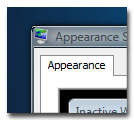 Remove the padding from the Vista Window borders and make the borders thinner. I don’t know what designer at Microsoft thought having HUGE borders on the windows was a great idea, but personally I did not care for it. So…
Remove the padding from the Vista Window borders and make the borders thinner. I don’t know what designer at Microsoft thought having HUGE borders on the windows was a great idea, but personally I did not care for it. So…- Right -click on the desktop and open “Personalize”
- Open “Window Colour and Appearance”
- Click on the blue text at the bottom of the page “Open classic appearance properties mor more options and you will get presented with the good old “Appearance” section of the “Desktop Properties” dialog.
- Chick on the “Advanced” button.
- In the “Item” dropdown select “Border Padding” and set it to “0”.
- Click “Ok”, then “Ok” again.
-
Remove the fading (animation) when opening and closing windows. I found that having the windows “Fade in” and “Fade out” when you open and close an application just made Vista seem really sluggish. Even if the application started in a couple of milliseconds the window took time to appear. Your will be amazed at what a difference this makes to your perception of how fast apps start up.
- Go to the start menu and open the “Control Panel”
- Then open the “System” panel.
- Select “Advanced system settings” on the right hand side.
- Select “Settings” in the “Performance” section.
- In the “Visual Effects” tab un-check “Animate windows when minimizing and maximizing”
- Check “Apply”
-
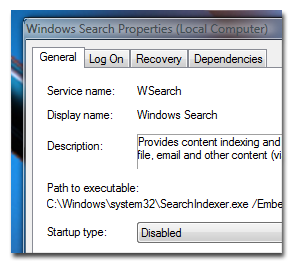 Turn of the Indexing Service. Ok, this one may not be for everyone but I really think it makes a difference. Think about it… when ever you change a file Vista is going to index it. I’m sure this makes things slowing. I don’t care about this much as my PC is reasonable well organized, I know “usually” know where everything is and I have over 20 years of legacy data floating around (Opps… hint at age there!). However, if you like to be able to find your stuff quickly then this tip is not for you.
Turn of the Indexing Service. Ok, this one may not be for everyone but I really think it makes a difference. Think about it… when ever you change a file Vista is going to index it. I’m sure this makes things slowing. I don’t care about this much as my PC is reasonable well organized, I know “usually” know where everything is and I have over 20 years of legacy data floating around (Opps… hint at age there!). However, if you like to be able to find your stuff quickly then this tip is not for you.- Go to the start menu and open the “Control Panel”
- Open “Administrative Tools”
- Open “Services”. Now, careful when you are in here, you can turn off important stuff by accident.
- Scroll down to “Windows Search” and right-click to open the properties dialog.
- Change “Startup type” to “Disables” and click “ok”
For some more great tips check out http://www.petri.co.il/tweaking_window_vista_performance.htm.
Personally I like Aero and hibernation, but “to each their own” I always say!


